18 Windows Tips & Tricks ideas in 2024

A closeup shot of an open laptop on a dark surface - work from home concept
Revamp Your Windows 11 Experience: A Dynamic Guide for Boosting Performance
Microsoft has been consistently innovating to elevate business productivity and collaboration. Since its release in 2021, Windows 11 has undergone several updates, transforming the digital workspace landscape.
Navigating the Basics:
Embracing change, especially in the tech realm, can be both exhilarating and challenging. Familiarizing yourself and your teams with the fundamentals of Windows 11 might initially seem daunting. You’re not alone if you’ve found yourself pausing, pondering the whereabouts of certain features or how to leverage the innovative additions at your disposal.
But fear not! This journey isn’t just about adapting to change; it’s about harnessing Windows 11 tips and tricks to turbocharge your workflow.
Unlocking Windows 11’s Full Potential:
Windows 11 offers an enhanced user experience, designed to foster productivity and streamline tasks. It serves as a stalwart ally in your business operations, delivering improved efficiency and cutting-edge features. Here, we’ve curated 18 Windows 11 tips and tricks to ensure you unleash its full potential:
- Customize Your Quick Settings
- Maximize Performance with Battery Settings
- Reposition Your Start Button
- Safeguard Your Privacy
- Organize Multiple Desktops
- Find Your Perfect Window Layouts
- Enable Title Bar Shake
- Leverage Focus Mode
- Pin Your Apps
- Refine Your Start Menu Recommendations
- Use File Explorer Tabs
- Customize Your Widgets
- Control Your Audio Output
- Dictate with Ease
- Try Live Captions
- Get Relief with Dark Mode
- Update Your Default Apps
- Master Keyboard Shortcuts
Delving Deeper into Efficiency Boosters:
- Update Your Quick Settings: Personalize your quick settings to align with your workflow needs, enhancing your Microsoft subscription experience.
- Maximize Performance with Battery Settings: Optimize power settings via the Control Panel to ensure peak performance, especially on-the-go.
- Reposition Your Start Button: Customize your desktop layout by moving the Start button to your preferred location.
- Safeguard Your Privacy: Take control of your privacy settings to protect your data and browsing activities.
- Organize Multiple Desktops: Enhance productivity by utilizing multiple desktops to streamline work tasks and maintain focus.
- Find Your Perfect Window Layouts: Explore various window layout options to optimize your workspace arrangement effortlessly.
- Enable Title Bar Shake: Declutter your workspace swiftly by enabling the “shake to minimize” feature.
- Leverage Focus Mode: Eliminate distractions with focus mode, allowing you to set dedicated work sessions and track progress effectively.
- Pin Your Apps: Simplify access to frequently used apps by pinning them to your Start menu for seamless navigation.
- Refine Your Start Menu Recommendations: Customize your Start menu recommendations to access recent files and apps effortlessly.
- Use File Explorer Tabs: Streamline file management with tabs in File Explorer, enhancing organization and accessibility.
- Customize Your Widgets: Tailor your widgets to your preferences for quick access to essential information and updates.
- Control Your Audio Output: Manage audio output settings efficiently to ensure smooth communication and multimedia experiences.
- Dictate with Ease: Boost productivity by utilizing speech recognition to convert speech into text effortlessly.
- Try Live Captions: Enhance accessibility and comprehension with live captions for videos, configurable to your preferences.
- Get Relief with Dark Mode: Reduce eye strain and enhance visual comfort with dark mode, ideal for low-light environments.
- Update Your Default Apps: Personalize your user experience by selecting default apps for seamless file handling and application usage.
- Master Keyboard Shortcuts: Elevate efficiency and streamline tasks with essential keyboard shortcuts, minimizing repetitive actions and maximizing productivity.
Unlocking the full potential of Windows 11 entails embracing its myriad features and functionalities. By implementing these tips and tricks, you’ll not only adapt to the new digital landscape but thrive in it, amplifying your productivity and efficiency.