How to Fix Msvcr100.dll not found or missing on Your Computer?

The msvcr100.dll error is a common issue that can disrupt the functionality of your computer, particularly when trying to use or install certain programs. This article will guide you through the steps to resolve these errors efficiently.
Common Msvcr100.dll Error Messages
You might encounter several variations of the msvcr100.dll error, including:
Msvcr100.dll Not FoundThe program can't start because MSVCR100.dll is missing from your computer.This application failed to start because msvcr100.dll was not found. Re-installing the application may fix this problem.Cannot find [PATH]\msvcr100.dllThe file msvcr100.dll is missing.Cannot start [APPLICATION]. A required component is missing: msvcr100.dll. Please install [APPLICATION] again.
These errors can appear during various activities such as program installation, program execution, or even during Windows startup or shutdown.
Why You Shouldn’t Download Msvcr100.dll from Third-Party Websites
Downloading msvcr100.dll from unofficial websites is not recommended. These files might be outdated, corrupted, or even contain malware. It’s always best to obtain the DLL from legitimate sources.
Steps to Fix Msvcr100.dll Errors
Follow these steps in the given order to troubleshoot and resolve msvcr100.dll errors:
- Start Windows in Safe Mode: If you’re unable to access Windows normally, boot into Safe Mode to perform these troubleshooting steps.
- Download and Install Microsoft Visual C++ 2010 Service Pack 1 Redistributable Package MFC Security Update:
- This update often resolves
msvcr100.dllerrors by providing the most recent version of the DLL file. - Choose the correct version based on your Windows installation (32-bit or 64-bit).
- This update often resolves
- Restore Msvcr100.dll from the Recycle Bin:
- If you suspect you accidentally deleted
msvcr100.dll, check the Recycle Bin and restore it if found. - If you’ve already emptied the Recycle Bin, try using a free file recovery program.
- If you suspect you accidentally deleted
- Run a Virus/Malware Scan:
- Perform a full system scan to ensure no malware is causing the error or masquerading as
msvcr100.dll.
- Perform a full system scan to ensure no malware is causing the error or masquerading as
- Use System Restore:
- If the error started after recent changes to system files or configurations, use System Restore to revert your system to a previous state.
- Reinstall the Program:
- If the error occurs when using a specific program, reinstalling that program might resolve the issue.
- Copy Msvcr100.dll to the SysWOW64 Folder:
- If
msvcr100.dllis present inC:\Windows\System32but causing issues, copy it toC:\Windows\SysWOW64for 64-bit programs.
- If
- Install Windows Updates:
- Ensure your system is up to date with the latest patches and updates which might include necessary DLL files.
- Test Memory and Hard Drive:
- Faulty hardware can cause
msvcr100.dllerrors. Test your memory and hard drive and replace any failing components.
- Faulty hardware can cause
- Repair Your Windows Installation:
- Perform a startup repair or repair installation of Windows to restore all system files to their original state.
- Use a Registry Cleaner:
- As a last resort before a clean installation, use a free registry cleaner to fix any DLL-related registry issues.
- Perform a Clean Installation of Windows:
- If none of the above steps work, consider a clean install of Windows. This will erase everything from the hard drive and install a fresh copy of Windows. Ensure you back up your data before proceeding.
- Troubleshoot Hardware Issues:
- If the error persists after a clean install, it might be due to a hardware issue. Consider professional diagnostics and repairs.
FAQ
What does the msvcr100.dll file do?
- The
msvcr100.dllfile is associated with Microsoft Visual C++ and is essential for running applications developed with Microsoft’s C++ code compiler.
What should I do if a specific program requires msvcr100.dll and reinstallation doesn’t work?
- Some applications may need the
msvcr100.dllfile in their own directories. If reinstallation doesn’t work, copy the DLL fromC:\Windows\System32orC:\Windows\SysWOW64to the directory specified in the error message.
If you need further assistance or prefer not to fix the issue yourself, consult a professional for repair services.