How to Hard Reset or Restart Any iPad/iPhone Model

How to Restart and Reset an iPad
When dealing with hardware issues on your iPad, restarting or resetting the device can often resolve the problem. Here’s a guide on how to restart, hard reset, and reset your iPad to factory settings.

Restarting an iPad
The easiest way to address minor issues is a standard restart, which does not delete any data or settings.
For iPads with a Home Button:
- Press the Sleep/Wake button (located on the top right corner of the iPad) until the Power Off slider appears.
- Release the button.
- Slide the Power Off slider from left to right to turn off the iPad.
- Wait until the screen goes dark.
- Restart the iPad by holding the Sleep/Wake button until the Apple logo appears, then release the button.
For iPads without a Home Button:
- Press and hold the Sleep/Wake button and a volume button simultaneously until the Power Off slider appears.
- Release the buttons.
- Slide the Power Off slider from left to right to turn off the iPad.
- Wait until the screen goes dark.
- Restart the iPad by holding the Sleep/Wake button until the Apple logo appears, then release the button.
Alternatively, you can go to Settings > General > Shut Down and drag the slider to power off. Turn the device back on by pressing and holding the Sleep/Wake button.
Hard Resetting an iPad
If your iPad is unresponsive, a hard reset can force it to restart without deleting any data.
For iPads with a Home Button:
- Hold down the Home button and the Sleep/Wake button simultaneously.
- Continue holding the buttons even after the Power Off slider appears, until the screen goes black.
- When the Apple logo appears, release the buttons and let the iPad restart normally.
For iPads without a Home Button:
- Quickly press and release the volume up button.
- Quickly press and release the volume down button.
- Press and hold the Sleep/Wake button until the screen goes black.
- When the Apple logo appears, release the button and let the iPad restart normally.
Restoring to Factory Settings
Restoring an iPad to factory settings deletes all apps, data, and settings, returning it to its original state. This step is typically used before selling the device or sending it in for repair.
To restore to factory settings, follow these steps:
- Go to
Settings > General > Reset. - Select
Erase All Content and Settings. - Follow the prompts to complete the process.
FAQ
Will a hard reset delete everything on my iPad?
No. A hard reset is similar to rebooting a computer; it clears memory and running applications but does not delete any data.
How can I perform a factory reset if I’m locked out of my iPad?
If your iPad has Face ID:
- Press and hold the top button and a volume button until the Power Off slider appears.
- Turn off the device by sliding the slider.
- While holding the top button, connect the iPad to your computer. The Recovery Mode screen will appear.
If your iPad has a Home button:
- Follow the same steps, but press the Home button instead of the top button.