How to Turn Off In-App Purchases on iPhone/iPad to Prevent Unauthorized Spending by Kids

In-app purchases on iPhones and iPads have benefited developers and consumers, leading to a rise in freemium games. However, to prevent unauthorized spending, especially by young children, it’s essential to disable in-app purchases. Here’s how to do it:
Steps to Turn Off In-App Purchases
- Open the Settings App
- Tap Screen Time
- Tap Content & Privacy Restrictions
- Enable Content & Privacy RestrictionsToggle the switch to On/green.
- Select iTunes & App Store Purchases
- Disable In-App PurchasesSelect In-App Purchases and change the setting to Don’t Allow.
The iTunes & App Store Purchases screen also allows you to prevent your kids from downloading and installing apps or require a password for purchases.
Additional Restrictions to Consider
While in the Screen Time settings, explore other adjustments to further protect your child. Apple offers extensive control over what an iPad or iPhone user can and cannot do.
- Screen TimeIntroduced in iOS 11, this feature provides tools to monitor and control screen time. It includes a daily summary of usage and activity by app.
- DowntimeControl when the iPad can be used. For instance, disable the tablet during dinner hours to prevent game playing.
- App LimitsSet daily time limits for specific apps, ensuring kids don’t spend too much time on any one activity.
- Content RestrictionsSimilar to TV parental controls, set content ratings to display only age-appropriate content. Block R-rated movies, for example.
- Web ContentWithout disabling Safari, this setting allows you to block specific websites and restrict adult content with one tap.
By following these steps, you can effectively manage in-app purchases and other restrictions, ensuring a safer and controlled experience for your children on iPhones and iPads.