The 15 Best Free PDF Editors (June 2024)

Our Favorite PDF Editors
I’ve taken the time to check out several of these apps and websites to collect a list of exactly what you’re looking for. Here’s my take after years of using these free PDF editing apps:
If you own a modern version of Microsoft Word, skip all the suggested programs below—you have a great PDF editor at your disposal. To turn a PDF into a Word document, open the file as you would any other and then edit away. This also works in WPS Office and Google Docs.
Canva

What We Like:
- Edit existing text.
- Built-in sharing via link.
- Snap-in guides for precise editing.
- Saves automatically as you work.
- Lots of free storage.
- Easy access to free elements, photos, and more.
What We Don’t Like:
- Mixes paid items with free options.
- No easy way to white out text.
- Doesn’t retain formatting as well as some editors.
- You must sign in.
Canva is a very capable website for creating unique, high-quality designs. While you could create a project from scratch or a template, another way you can use its editing tools is on a PDF.
Unlike most free tools, Canva lets you fully edit text, and you don’t need to sign up to do it. Click any text area to change what the text says and to adjust the font type, size, and color. You can also add hyperlinks to text and other objects, and special fonts are available to easily type out your signature.
Of course, because this is a full graphic design platform, it has a wealth of other tools so you can also edit images, add shapes, edit and build PDF pages, include charts, etc. Most of my media is on Google Photos, so I was happy to find that I could connect to it (and Dropbox, Instagram, and Facebook) to easily copy things like images into my PDF.
PDFs you edit with Canva can’t exceed 100 MB or 300 pages, so this isn’t ideal if your document exceeds those parameters. When you’re done, you can save it back to PDF or choose from various image and video formats.
PDF BOB

What We Like:
- Super easy to use.
- No user account required.
- Supports multiple conversion methods.
- Use it in several languages.
- Zero ads and saves without a watermark.
What We Don’t Like:
- Doesn’t edit existing text.
- Few font options.
- Only one upload source (your computer).
PDF BOB is a free online PDF editor that requires no user account. Just upload your file, make the changes you need to, and then export it to PDF again to finish up.
There are several tools here, like a text option that lets you select a custom color and font type, an image picker, a colored pencil/marker, and a few shape tools.
It uses OCR to identify the text, so things like the strikeout and underline tool look great, and all you have to do is double-click the word you want to apply it to.
You can also use this website to delete pages from the PDF and add new ones to it. When you save, there’s even a password option to secure the document.
When you’re done editing, export to the PDF format or, if you log in, JPG and PNG. Files can be saved back to your computer or imported directly into Google Drive or Dropbox.
PDFgear

What We Like:
- Edit text and add new text.
- Everything is free (no paid options).
- Signature and form tools.
- Zero advertisements and watermarks.
What We Don’t Like:
- No signature-style fonts.
PDFgear is a full toolkit for doing pretty much anything you could want to do with a PDF. A few reasons I include it in this list are that it starts up immediately without needing a user account and it saves the document without any watermarks.
Beyond basic PDF viewing and full-text editing are options to add a signature, convert the file to other formats, extract text, annotate and insert your own watermark, rotate and delete pages, add a password, compress the PDF, and more. You can even present the PDF as a slideshow if you want to.
Something I really like is the Extract Text tool. It lets you highlight any part of the page to pull out text into an easily usable text box so you can copy that content. This is great for lists and other situations where selecting PDF text is usually difficult.
This program runs on Windows 11 and Windows 10, and macOS 10.14 to macOS 13. There’s also an app for iPhone and iPad.
Sejda PDF Editor

What We Like:
- Lets you load the file from other websites.
- Supports adding hyperlinks.
- Includes a signature tool.
- Lets you insert blank pages into the PDF.
- Can remove pages from the PDF.
- Supports whiting out parts of the page.
- Can insert images and shapes.
- Auto-deletes your uploads after two hours.
What We Don’t Like:
- Can be used on only three PDFs per hour.
- Limited to docs with fewer than 200 pages (OCR stops after page 10).
- Limits PDFs to 50 MB.
Sejda PDF Editor is one of the very few options that lets you edit pre-existing text in the PDF without adding a watermark. Most editors only let you change the text you add yourself, or they support text editing but then throw watermarks all over the place.
Plus, this tool can run entirely in your web browser, so it’s easy to get going without having to download any programs. But you can get the desktop version if you’d rather use it that way.
There are some differences between the online and desktop versions that you should know about. For example, the desktop edition supports more font types and doesn’t let you add PDFs by URL or from online storage services as the online editor does (which supports Dropbox, OneDrive, and Google Drive).
Another neat feature is the web integration tool. This lets PDF publishers provide a link for their users that they can simply click to automatically open the file in this editor. The finished document can then easily be saved or emailed to the owner.
This tool works no matter which operating system you use. Sejda PDF Desktop runs on Windows, macOS, and Linux, but it’s a bit more limited and doesn’t support 32-bit Windows.
TinyWow

What We Like:
- Supports text editing.
- Automatically removes your uploads after an hour.
- No user account necessary.
What We Don’t Like:
- Text editor isn’t as smooth as the competition.
- You can’t modify existing images.
This is often my go-to website for PDF-related functions. TinyWow is an amazing service with loads of free PDF tools, one of which is this editor.
All the functions you need are available here: Edit text, add text, highlight and blackout items, include shapes and checkmarks, import the date and time, upload images, and add your signature. You can also delete PDF pages, rotate them, and add new pages to your document.
If you’re concerned about your PDFs sitting around on a website when you’re done with them, you can rest assured that won’t happen here. There’s a file manager you can open to manually erase your files if you don’t want to wait an hour for them to go away automatically.
Files can be uploaded from your device or your Dropbox account. All edited documents can be saved back to a .pdf file.
PDFescape Online PDF Editor

What We Like:
- Works online through your web browser.
- Includes lots of tools.
- Lets you add your own text and images.
- Can delete and add PDF pages.
What We Don’t Like:
- Can’t edit existing text, unless you pay.
- Limits the PDF size and page length.
PDFescape has quite a lot of features. It’s free as long as the document doesn’t exceed 100 pages or 10 MB.
You can’t truly change text or edit images for free using this editor, but you can add your own text, images, links, form fields, etc.
The text tool is very customizable so that you can pick your own size, font type, color, and alignment, and apply effects such as bolding, underlining, and italics.
You also can draw on the PDF, add sticky notes, strikethrough text, put white space over anything you want to disappear, and insert lines, checkmarks, arrows, ovals, circles, rectangles, and comments.
PDFescape lets you delete individual pages from the PDF, rotate pages, crop out parts of a page, reorganize the order of the pages, and add more pages from other PDFs.
You can upload a PDF file, paste the URL to an online PDF, and make your own PDF from scratch.
When finished editing, you can download the PDF to your computer without ever having to make a user account. You need one only if you want to save your progress online without downloading the PDF.
The online version works on all operating systems. There’s also an offline editor that runs on Windows, but it isn’t free.
Inkscape

What We Like:
- Can edit PDF text.
- Supports manipulating graphics.
- Includes lots of image-editing tools.
What We Don’t Like:
- The number of graphics-editing tools can be overwhelming.
Inkscape is an extremely popular free image viewer and editor, so it might surprise you, as it did me, to find out that it also has PDF editing functions that most dedicated editors support only in their paid editions.
This is a very capable image editing program. If you’re not already familiar with programs like GIMP or Photoshop, however, then it’s probably a bit advanced for you.
In the context of PDF editing, you should consider this software only if you want to delete or edit the images or text in the PDF. I suggest using a different
tool in this list to remove or edit text, but it’s perfect for manipulating images, making objects, and adding text.
LibreOffice Draw

What We Like:
- Edits any text in the PDF.
- Doesn’t require a login.
- Supports adding images, tables, and text boxes.
- Can remove and add PDF pages.
- Included with a full office suite.
What We Don’t Like:
- Must download the whole program to use it.
LibreOffice is a popular free and open-source office software suite that includes many programs, one of which is Draw. It’s a powerful PDF editor without any hidden costs.
Use the File > Open menu to select the PDF you want to edit. Every piece of text is its own text box, so you can remove or edit any you want. If you make new text, you can change the font type, color, and size. There are also tools for adding images, tables, and shapes.
This program works with Windows, macOS, and Linux.
Foxit PDF Editor

What We Like:
- Multi-platform support (Windows, macOS, iOS, Android).
- Advanced editing features.
- Integrates with popular storage services.
- Collaboration tools.
What We Don’t Like:
- Free version has limited features.
- More complex interface.
Foxit PDF Editor is a feature-rich PDF editor suitable for both personal and professional use. It offers a wide range of editing tools, including the ability to edit text and images, annotate PDFs, and even collaborate with others in real time. The software integrates seamlessly with popular cloud storage services like Google Drive, OneDrive, and Dropbox, making it easy to manage and share documents.
One standout feature is its support for advanced editing, such as OCR (Optical Character Recognition) for scanning documents and converting them into editable text. The interface might be a bit overwhelming for beginners, but it’s a solid choice for users needing powerful PDF editing capabilities.
PDF-XChange Editor

What We Like:
- Comprehensive set of editing tools.
- Fast and lightweight.
- Customizable interface.
- Free version available.
What We Don’t Like:
- Some features require a paid upgrade.
- The interface may be too complex for casual users.
PDF-XChange Editor is a robust PDF editor that offers a broad array of tools for editing, annotating, and converting PDF documents. It’s known for its speed and efficiency, even with large files, and the interface is highly customizable, allowing users to tailor it to their specific needs.
The free version provides many useful features, though some advanced tools, like OCR and batch processing, require a paid upgrade. Despite its complexity, it remains a top choice for power users who need a reliable and versatile PDF editing solution.
PDF Candy

What We Like:
- Easy to use.
- No registration required.
- Offers multiple PDF tools.
- Supports multiple file formats.
What We Don’t Like:
- Limited features compared to other editors.
- Internet connection required for online tools.
PDF Candy is a versatile online PDF editor with a clean and straightforward interface. It includes a wide range of tools for converting, merging, splitting, compressing, and editing PDF files. Users can easily add text, images, and annotations to their documents.
While PDF Candy offers many features, it lacks some advanced editing capabilities found in other tools. However, it’s perfect for quick and simple PDF edits, and the fact that it doesn’t require registration is a plus for users who need to make occasional edits without creating an account.
Smallpdf

What We Like:
- Simple and user-friendly.
- No account required for basic features.
- Supports multiple PDF tasks.
- Cross-platform compatibility.
What We Don’t Like:
- Limited features in the free version.
- Requires a subscription for unlimited access.
Smallpdf is an online PDF editor that makes it easy to convert, compress, merge, split, and edit PDFs. Its user-friendly interface is perfect for quick edits and conversions, and it supports a variety of file formats.
While the free version offers limited access to features, it covers most basic PDF tasks. For those needing more advanced tools and unlimited access, a subscription is available. Smallpdf is compatible with all major operating systems, making it a convenient choice for users on the go.
Nitro PDF Pro

What We Like:
- Full-featured PDF editor.
- Easy to use.
- Integrates with cloud services.
- Strong security features.
What We Don’t Like:
- Higher cost compared to some alternatives.
- Windows-only (no Mac version).
Nitro PDF Pro is a comprehensive PDF editor that combines ease of use with powerful features. It allows users to create, edit, convert, and secure PDF documents effortlessly. The software integrates with popular cloud storage services, making it easy to access and share files.
One of Nitro’s strengths is its security features, including password protection and digital signatures, ensuring that your documents remain safe. While it comes with a higher price tag compared to some other editors, its range of features and ease of use make it a worthwhile investment for frequent PDF users.
PDFsam Basic

What We Like:
- Free and open-source.
- Split and merge PDF documents.
- User-friendly interface.
- Lightweight and fast.
What We Don’t Like:
- Limited to basic functions.
- No text or image editing.
PDFsam Basic is a free, open-source tool designed for splitting and merging PDF documents. Its straightforward interface makes it easy to extract pages, split documents, and merge multiple PDFs into a single file.
While it doesn’t offer advanced editing features like text or image editing, PDFsam Basic excels at its primary functions and is perfect for users who need a simple, reliable tool for managing PDF documents without any cost.
Adobe Acrobat Reader DC

What We Like:
- Industry-standard PDF editor.
- Wide range of features.
- Reliable and trusted.
- Multi-platform support.
What We Don’t Like:
- Expensive subscription for full features.
- Requires a powerful system.
Adobe Acrobat Reader DC is the industry-standard PDF editor, known for its comprehensive features and reliability. It allows users to create, edit, sign, and share PDFs with ease. The software supports a variety of advanced editing tools, including OCR, form creation, and multimedia embedding.
However, the full suite of features requires a subscription, which can be costly. Additionally, Adobe Acrobat Reader DC can be resource-intensive, so it’s best suited for powerful systems. Despite these drawbacks, it remains a top choice for professionals who need a robust and dependable PDF editing solution.
Download Adobe Acrobat Reader DC