What to Do When You Have a Strong Wireless Signal but No Internet Connection

Experiencing a strong wireless signal but no internet connection? This issue is likely something you can resolve on your own. Here’s how to identify and fix the problem.
Why the Internet Is Down
When Wi-Fi works but you have no internet access, the issue typically lies with your devices rather than your internet service provider (ISP). The most common culprits are your router or modem. The quickest solution is to restart both. If you still have no internet after restarting, try these additional troubleshooting steps.
Troubleshooting Steps
1. Reboot Your Router and Modem
Restarting your router and modem is the first step in troubleshooting. Rebooting these devices clears their memory and resolves background issues. Remember, rebooting is different from resetting; rebooting shuts down and restarts the devices, while resetting reinstalls the router’s firmware.
2. Verify Network Connection
Ensure your device is connected to the correct network. Sometimes, devices attempt to connect to nearby networks or Wi-Fi repeaters that aren’t fully set up, causing connectivity issues. Open your Wi-Fi settings and confirm the network name you’re connecting to.
3. Re-enter the Wireless Password
If you entered the wrong password, your device might show a strong signal but won’t connect to the internet. Re-enter the correct password. For public Wi-Fi hotspots, make sure you’re using the current password as it might have changed.
4. Disconnect from VPN
If you’re connected to a VPN, you might have a strong Wi-Fi connection but limited or no internet access. Disconnect from the VPN or try a different server to see if this resolves the issue.
5. Check IP Address Settings
Ensure your device is getting an IP address. If your router can’t connect to the ISP, it won’t have a valid public IP address, causing connectivity issues. Switch your device’s settings to use DHCP instead of a static IP address.
6. Open Your Browser
For Wi-Fi hotspots at hotels or airports, you might need to agree to terms or enter a password on a browser page before accessing the internet. Launch your web browser and follow the instructions on the hotspot page.
7. Change DNS Server
If your device is connected to a DNS server with corrupted data or that is offline, change the DNS server settings on your device to see if web pages load correctly.
8. Check for MAC Address Filtering
If your router has MAC address filtering enabled, it may block devices not on the approved list from accessing the internet. Check the router settings or ask the network administrator to add your device’s MAC address to the approved list.
9. Contact Tech Support
If none of these steps resolves the issue, contact tech support from your ISP, router manufacturer, or device maker.
Frequently Asked Questions (FAQ)
Why isn’t my Wi-Fi network showing up?
- Your device might be out of the router’s range or experiencing interference from physical objects or other signals. If no networks are showing, your device’s network adapter might be disabled.
Why is my Wi-Fi slow?
- Slow Wi-Fi can be caused by background programs consuming bandwidth, signal interference, or faulty network equipment. Regularly scan for viruses and consider upgrading your equipment or internet plan.
How do I find my Wi-Fi password?
- On Windows: Go to Settings > Wi-Fi > Manage known networks > select the network > View.
- On Mac: Open Spotlight > Keychains > System > Passwords > choose the network > Show password.
How do I set up Wi-Fi calling?
- On iPhone: Go to Cellular settings and turn on the Wi-Fi Calling toggle switch.
- On Android: Go to Mobile Network and enable Wi-Fi Calling. Note that options may vary between devices.
By following these steps, you can troubleshoot and fix the issue of having a strong wireless signal but no internet connection. If the problem persists, professional tech support may be required.





I’m often to blogging and i really appreciate your content. The article has actually peaks my interest. I’m going to bookmark your web site and maintain checking for brand spanking new information.