Windows 11 Security: Do You Still Need Antivirus?

Yes, which is why Microsoft included Defender Antivirus with Windows 11. But it’s not the be-all and end-all of security. Below are several other techniques you need to utilize to stay safe while using Windows 11:
1. Always Turn on Antivirus Protection
I said above that Microsoft Defender Antivirus is already installed in Windows 11, so you don’t have to download anything!
But you still need to be vigilant because it’s actually pretty easy to turn it off. Malware will have a much easier time running on your computer if real-time protection is disabled.
Even if you don’t disable the antivirus yourself, Windows 11 will automatically turn off real-time protection if you install a third-party antivirus program. It won’t stay off forever, but it doesn’t take long for malware to find its way into your computer.
To turn it on, search Windows for Windows Security, and then go to Virus & threat protection > Manage settings. Toggle the button next to Real-time protection.
If you’re using an alternative free antivirus program, explore that software to see what you can turn on for enhanced security. Beyond real-time protection, it’s wise to also set up email checks, USB protection, and scheduled virus scans (or frequently use an on-demand virus scanner).
2. Download Files Only From Reputable Websites
Antivirus protection is crucial, but another key safeguard is simply being aware—stay as alert as possible when downloading files.
There are countless websites out there, and knowing how to avoid dangerous sites is vital. Many offer downloads or ads disguised as ‘download’ buttons that will take you to a malicious website. When these dangerous files end up on your PC, it could be minutes before your files are deleted, stolen, or held hostage.
The best thing you can do is stay fully aware of where you are online. Remember the websites you visit, the buttons and links you click, the emails you open, etc. Avoid overly suspicious download sources, like torrents, unless you know exactly what you’re doing.
It’s exhausting, I know, and easy to forget. But it’s one of the best defenses you have. Antivirus protection is like the last defense before your files are compromised. The first is simply avoiding downloading anything bad in the first place (definitely easier said than done).
One helpful tip is regarding your browser’s file download option. Some browsers will automatically download files without asking you first. This is just as unsafe as it is convenient. All web browsers let you change this so that you’re asked before anything is downloaded; here’s how it works in Chrome.
3. Keep the Firewall Locked Down
Much like virus protection, Windows 11 also includes a firewall. This crucial part of Windows stops unwanted traffic from accessing your computer.
The firewall can open ports, like pathways, into your computer, through which an attacker could transfer files. Pay close attention to the ports and apps you allow through the firewall. Inbound access should be kept at a bare minimum, open only for software that requires it.
The Windows 11 firewall is on by default and shouldn’t be turned off unless you’re running an alternative firewall program.
4. Use a VPN for Sensitive Activities
A VPN is like a blacked-out, bulletproof tunnel through the internet. Microsoft doesn’t provide one in Windows 11, but there are plenty of excellent options from other companies, and most are super easy to install on a computer.
When you turn on a full VPN, everything you do on Windows 11 travels through that tunnel. Whatever sites you visit or files you send/receive are protected from your ISP and eavesdroppers, who might be recording all your web activity.
A VPN is not the same as virus protection or a firewall, and you can still download malicious files over a VPN. Instead, they’re suitable only for encrypting traffic and masking your IP address. I like having one when connected to a public Wi-Fi network, like at a hotel or airport.
5. Keep All Your Software Up to Date
Bad actors love to take advantage of security vulnerabilities. One of the best ways to thwart their attempts at getting into your business is to update your software. Developers are constantly making patches to fix these kinds of things, and it’s your job to apply those updates.
Every app can be updated from the developer’s website, but most also include an in-app update option (look in the settings). I also recommend free software updaters because they’re super easy to use.
Windows 11 itself is also in need of updates. To make sure the operating system has all the necessary updates to protect you, refer to this guide: How to Check for and Install Windows Updates.
Another line of defense you shouldn’t overlook is the protection your web browser includes. Chrome and Firefox, for example, can block dangerous downloads before they reach your computer and do a great job warning you about phishing attempts. Keep your browser updated to ensure these functions work as best as possible. It’s easy to update Firefox, Chrome, or any other browser you have.
6. Hide Your Important Information
If there’s a breach in security and Windows 11 is compromised, there are a few things you can prepare for to minimize the damage.
The first involves your passwords. It’s incredibly tempting to keep passwords on a text file on the desktop or maybe even nestled in a few folders to “hide” it from prying eyes. Hackers are clever, and if they get into your computer, there’s a good chance they’ll find that list.
Here’s what to do instead: store all those passwords in a password manager. They’re just as convenient as a text document, but there’s a single password you have to enter before you can see all your other passwords. Make this master password secure, and you shouldn’t have any problems protecting all your accounts from intrusion.
The second safeguard protects your actual files. If you’re afraid that your financial documents might get stolen, there are two things you can do: store them off of your computer, like on a flash drive that you unplug when it’s not in use, or encrypt the files so that if they are stolen, the attacker will have no use for them.
To protect all your files, use a full disk encryption program. Those in that list are free and will encrypt every item on your computer. This is useful if you’re concerned that your whole PC will get stolen.